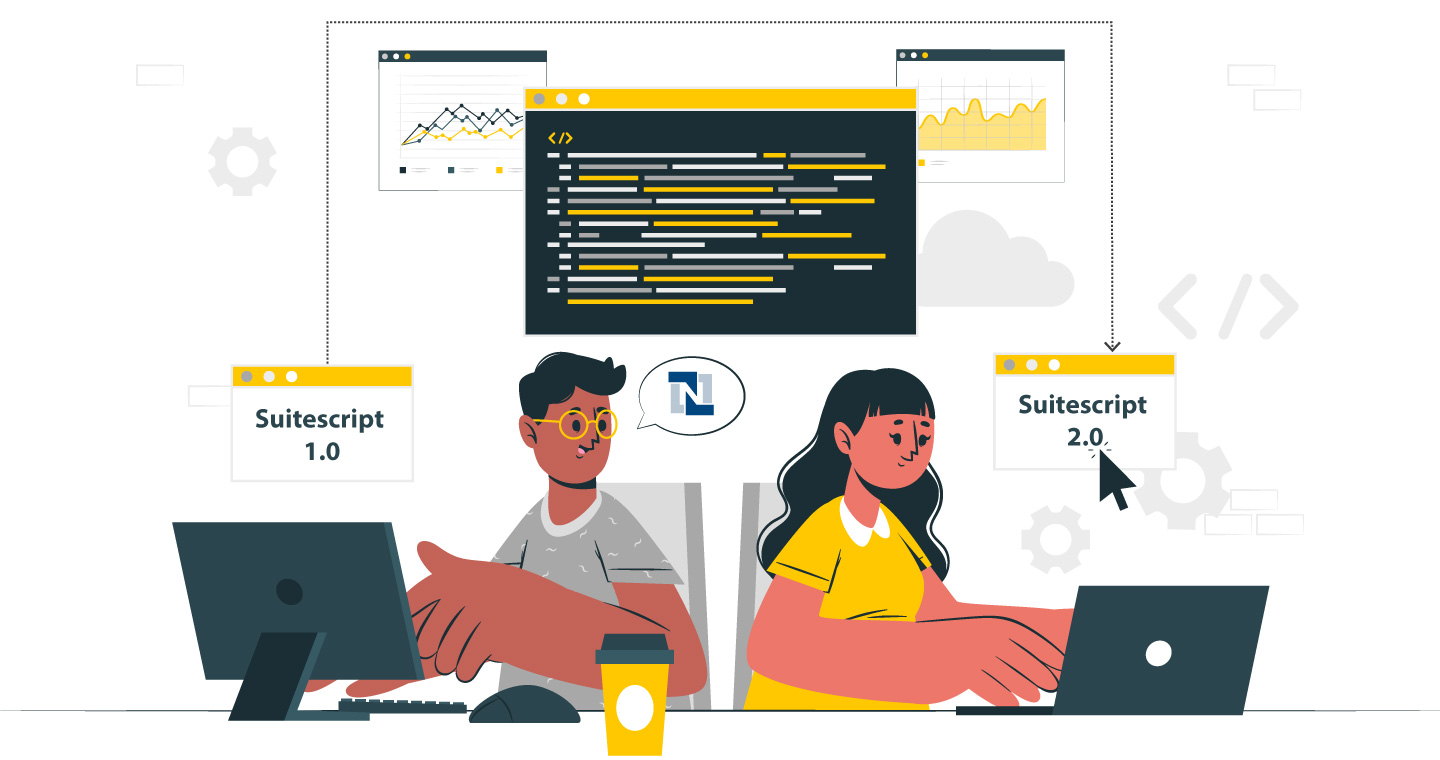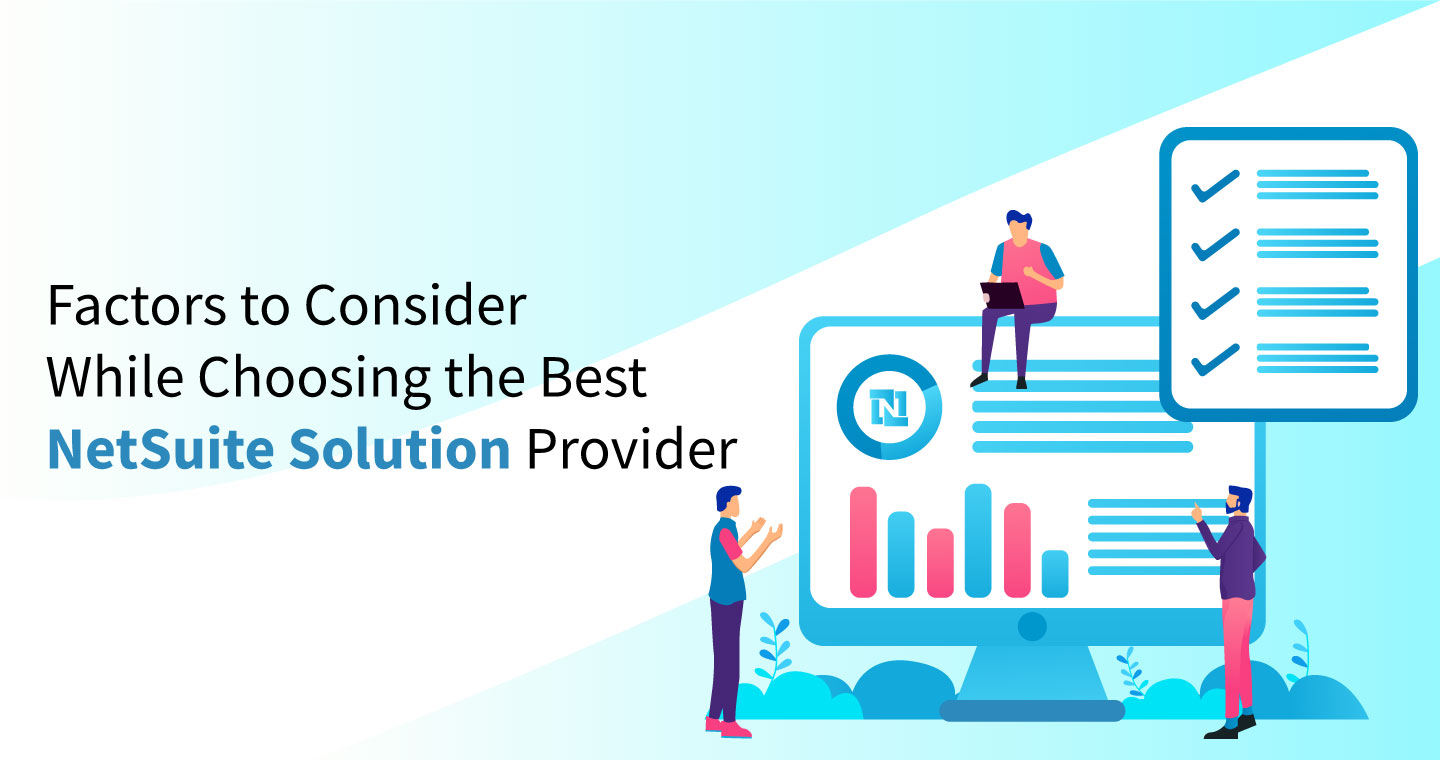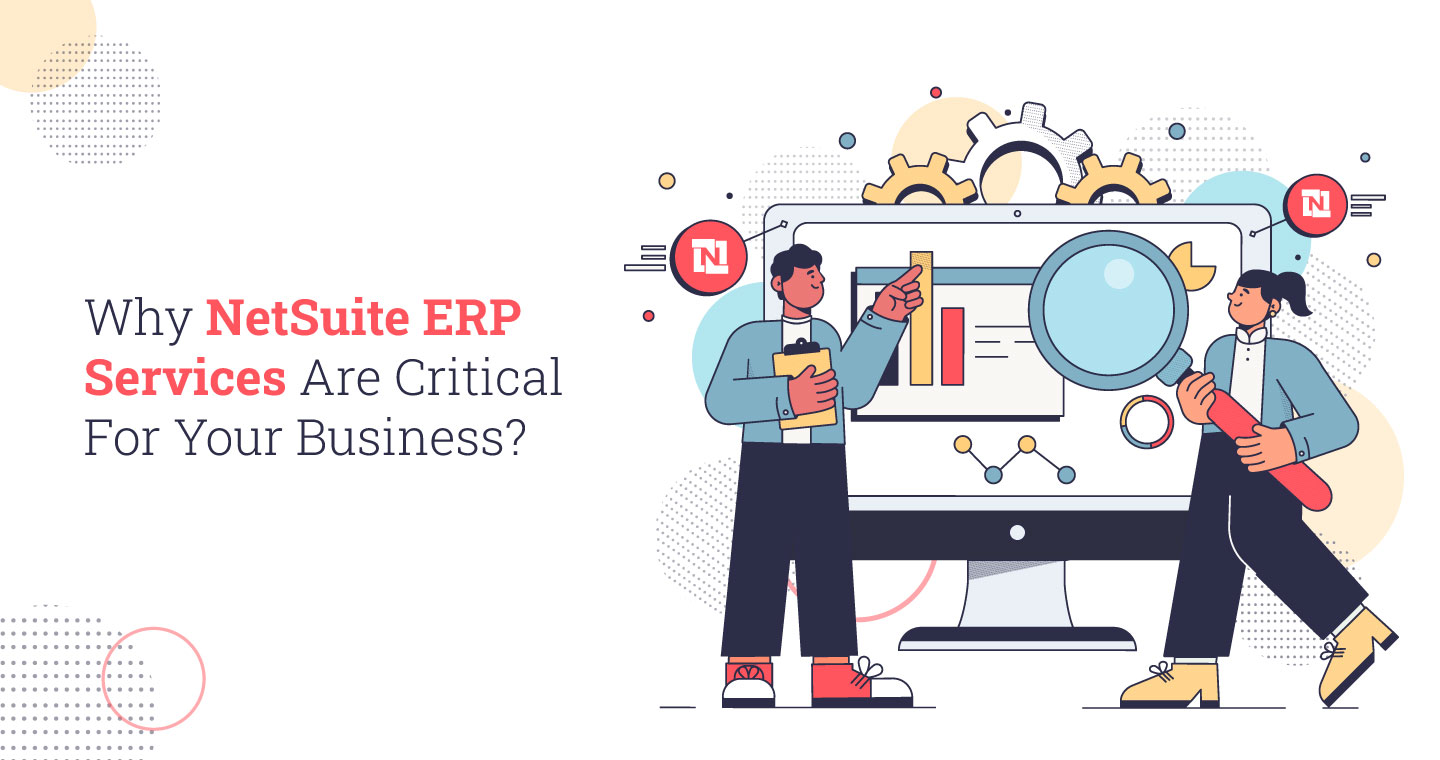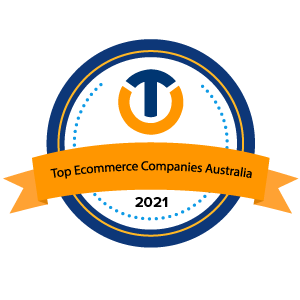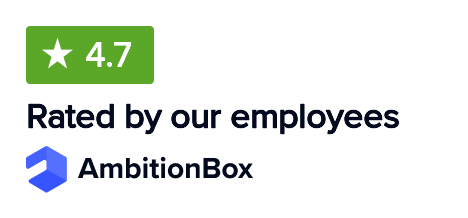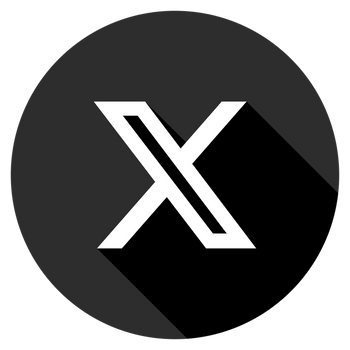NetSuite is a robust cloud-based ERP platform that ensures efficiency, productivity, and innovations through its rich set of tools and features. NetSuite saved search is a versatile feature that allows businesses to save time and improve efficiency when handling information. NetSuite saved search feature allows you to search, filter, and analyze data and helps create custom reports, detect business trends, and make data-driven decisions.
Here we are going to provide a comprehensive guide, to take you through all the feature details, its benefits, best practices, use cases, and steps to use the feature more effectively. If you want to get the most out of the NetSuite saved searches whether as a seasoned expert or a beginner, this guide will take you through.
What is a Saved Search in NetSuite?
NetSuite Saved Search is a useful feature that helps you find information quickly. To use this feature you need to set up the criteria first and provide all the required details. Based upon the criteria and the details it will parse the records and find the information you need. These saved searches are versatile reporting tools that can provide real-time monitoring, prioritise tasks, control data access, and allow for easy customization.
With NetSuite Saved Searches, you can:
- Generate detailed reports on various types of records.
- Highlight key information.
- Send email alerts.
- Schedule regular report distribution.
- Update field data.
- Maintain dashboard KPIs and other portlets.
- Feed data to custom fields.
The saved search feature in NetSuite helps you to track progress, monitor data in real time and streamline operations. By leveraging this feature, you can analyze, visualize, and share relevant information and get valuable insights for informed decision-making. The saved search can be a handy tool for a diverse range of purposes, such as financial reporting, inventory management, supply chain management, sales analysis, and customer segmentation.
NetSuite Saved Search Types
How to create a saved search in NetSuite to fulfill your business-specific data requirements?
As the first step, you need to mention the right search criteria or a search type from the drop-down options. Remember that every search type serves a specific purpose, and so having knowledge of different search types is important.
Let us explain some of the common types of saved searches here.
Activity Search
A NetSuite activity saved search is a powerful feature in the NetSuite ERP system that lets you create custom reports on activity records, such as tasks, events, and phone calls. This tool helps you track key business events and customer interactions. When you use different filters to sort data, the result gives you deeper actionable insights into your business processes.
Common use cases for activity saved searches include:
- Tracking sales activities by sales rep.
- Monitoring customer interactions for trends and patterns.
- Generating reports on the frequency and volume of different activity types.
With activity-saved searches, you can better understand your business dynamics and improve your operations by leveraging detailed, real-time data.
Customer Search
The robust Customer Relationship Management (CRM) module in NetSuite offers customer information such as contact details, purchase history, and payment terms. By using the saved search feature and different filters you can get the information you are looking for. You can segregate customer data by sales performance, location, industry, payment mode and several other aspects.
Some of the common use cases of customer-saved searches include:
- Identifying top-performing customers.
- Analyzing customer trends and behaviors.
- Designing audience-specific marketing campaigns.
Item Search
NetSuite’s item searches help you create customized reports on your products and services, giving you important details like pricing, stock levels, and more. You can easily filter, sort, and group this data in different ways, such as by sales performance, item type, and category.
Here are some practical uses for NetSuite’s item-saved searches:
- Find out which products are your best sellers.
- Keeping an eye on inventory trends and stock levels.
- Making lists of items for purchase orders or sales quotes.
Opportunity Search
Opportunity records in NetSuite store key details about potential sales, such as lead sources, estimated close dates, and the probability of winning deals. An opportunity saved search lets you access this crucial information to create useful reports for various users within NetSuite.
Some practical uses for NetSuite’s opportunity saved searches include:
- Tracking the sales pipeline and forecasting revenue.
- Identifying top-performing sales reps.
- Analyzing sales performance by lead source or industry.
Task Search
In NetSuite, a saved search for tasks allows users to create customized reports based on task records. These tasks can include appointments, phone calls, meetings, and other work activities. Users can filter, sort, and group data by task type, status, priority, and other relevant fields to get specific insights.
NetSuite task searches are valuable for:
- Managing employee workload and productivity.
- Analyzing task performance across projects or departments.
- Tracking task completion rates effectively.
Transaction Search
In NetSuite, the saved search feature allows users to create personalized reports on transaction records as well. This is particularly useful for financial tasks such as generating sales orders, purchase orders, and invoices. Users can filter, sort, and group data based on various criteria like transaction type, date range, customer details, and other relevant parameters.
Common uses of this type of saved search include:
- Tracking cash flow.
- Analyzing revenue and expenses.
- Producing reports for accounts receivable and accounts payable.
Vendor Search
In NetSuite, the vendor-saved search feature allows users to create customized reports on vendor records. These records contain important details such as contact information, payment policies, and purchase history for suppliers and service providers within NetSuite.
Common uses of NetSuite vendor saved searches include:
- Tracking vendor performance and purchasing patterns.
- Managing vendor relationships and contract renewals.
- Analyzing vendor costs and liabilities.
This feature is invaluable for users who need to maintain effective vendor management and make informed decisions based on comprehensive vendor data stored in NetSuite.
Benefits of NetSuite Saved Searches
NetSuite saved searches offer several key advantages to businesses:
Enhanced Data Security: With Saved Searches, administrators can maintain strict control over data access by applying filters and criteria. Thanks to this feature, an enterprise can make sensitive information accessible only to designated stakeholders.
Optimum Data Management Efficiency: Saved Searches allow users to fetch relevant data quickly and thereby save time and boost productivity. You no longer need to navigate through complicated menu options to retrieve information based on your priority.
Tailored to Business Needs: Saved Searches are fully customizable to meet specific business requirements. The customized search delivers results to cater to the precise operational needs ensuring optimum usability.
Real-time Alerts: The saved searches in NetSuite can also allow sending automated email alerts based on pre-configured conditions. When any critical event or changes in data take place, it sends timely notification alerts to prompt quick actions.
Data-driven Decision Making: It offers quick access to relevant data and thereby helps in proactive decision-making. This capability ensures better business outcomes and drives effective organizational growth.
How do you Create a Saved Search in NetSuite?
Building a saved search in NetSuite involves a few navigational steps followed by choosing search types and filters. Here we will explain the detailed step-by-step process to create a saved search in NetSuite:
1. Follow this navigation path: Reports > Saved Searches > All Saved Searches > New. Here you need to choose the search type from the options.
2. You can also click the Create Saved Search button and go to the simple or advanced search definition page.
3. You can also save a search right from the search results page. Just click the Save This Search button after a search.
4. There are times when you may need to make changes in the criteria of an existing saved search. For this, follow this navigation path: Reports > Saved Searches > All Saved Searches > click the Edit button next to the saved search.
5. For creating every saved search you need to give it a precise title that describes your saved search. This helps others understand its purpose easily.
6. Choose the owner of the saved search. By default, the creator of the search becomes the owner.
7. Decide whether to make the search public or limit its audience on the Audience subtab.
8. Optionally, select to make the search results available as views for list pages of the searched record type: List View, Dashboard View, or Sublist View.
9. Enable the Available for Reminders option if you want to link the search results from the Reminders portlet.
10. Check the Show in Menu box to make the search accessible directly from the menus.
11. On the Criteria subtab, set criteria to filter the records that the saved search will retrieve.
12. On the Results subtab, define how the saved search results will be displayed, including sorting order, output type, totals display, and other preferences.
13. Save your search once all settings are configured.
Best Practices for Managing and Updating NetSuite Saved Search
Leveraging saved searches to retrieve information and insights is highly useful. But to achieve the desired results, it requires adhering to the following best practices:
1. Define Your Purpose: Understand why you need the saved search and what specific information you’re looking to gather. This clarity helps in setting up a search that is accurate and effective.
2. Use Simple Filters: Stick to straightforward filters like AND and OR operators grouped with parentheses. For best results don’t use complex or vague filters like NOT, IN, BETWEEN, or CONTAINS.
3. Reduce the Number of Criteria: Keep the number of search criteria well within limits to get quicker results. By using fewer criteria and by keeping them simple, you can get quick and precise results.
4. Choose Correct Record Types: Different record types in NetSuite have varying fields and filters available. Selecting the right record type ensures your search is efficient and accurate, aligning with your search purpose.
5. Use Joins Sparingly: Joins link records in more complex searches but using too many can slow down search execution. Only incorporate joins when necessary to avoid unnecessary complexity.
6. Utilize Summary Types: Summary types like SUM, COUNT, AVERAGE, and MIN/MAX help summarize data within a saved search. This reduces the number of results and enhances search efficiency.
7. Optimize and Test: After building your saved search, optimize it by adding indexes to fields, using appropriate summary types, and limiting criteria. For fine-tuning, leverage the search across different scenarios.
Advanced NetSuite Saved Search Techniques
As of now, you must have been familiar with the basics of NetSuite saved searches. Now we will explain some advanced techniques for leveraging this technique more efficiently.
Saved Search Formulas
NetSuite saved searches offer formula fields, which allow you to refine search results more precisely or perform specific actions on data, such as converting dates to strings.
Here’s how to set up a formula filter:
- Open the saved search you want to work on and click Edit. Then, go to the Criteria tab.
- From the drop-down menu, choose the formula option that suits your objectives best (Date, Numeric, or Text).
- In the FORMULA box, write your formula using NetSuite’s formula syntax. Click Set.
- Preview the results to ensure the formula functions as intended. Save your changes and run the search.
Since NetSuite uses its own formula syntax, familiarity with SQL and Oracle SQL (Oracle 10g or Oracle 11i) is beneficial for using formulas effectively. These techniques are advanced but versatile, allowing you to calculate values, perform mathematical operations, or apply case statements to manipulate data based on specific conditions.
Exploring formula fields in NetSuite saved searches can significantly enhance your ability to tailor searches and derive precise insights from your data.
Read More: NetSuite Search Formulas & Methods
Join Saved Searches
To combine results from various types of saved searches, such as for building a detailed dashboard, the simplest method is using an ellipsis.
Go to the Results tab of your saved search and select a field with a “. . .” option from the FIELD drop-down menu.
However, sometimes you may need joins that aren’t available this way. Here’s an advanced technique:
- Begin by creating two separate saved searches with different accessibility levels.
- In the first saved search, navigate to the Results tab and create a Formula (Text) field.
- Insert the URL of the second saved search into this Formula (Text) field.
- Modify the URL as needed using the CONCAT function and the “||” operator to replace the necessary fields in the URL.
This approach allows you to link and integrate data from multiple saved searches effectively, enabling you to build comprehensive dashboards or detailed reports tailored to your specific business needs.
Export Your Saved Search
Sometimes you’ll need to access data from your saved searches outside of NetSuite. Exporting your search allows analysts to work with this data offline, which is useful for detailed reporting and analysis.
Here’s how to export your saved search data:
- Follow this navigation path: Reports > Saved Searches > All Saved Searches.
- Now you can find a full list of your saved searches that can be exported.
- To export a specific saved search open it by clicking the View button.
- Now you need to choose among the format options like CSV, Excel, or PDF for exporting.
Integrating Saved Search with NetSuite Dashboards
Integrating saved search results with NetSuite dashboards allows you to quickly access dynamically updated data. You can add Custom Search portlets to any NetSuite tabbed page, each displaying results from a chosen saved search. Here’s how to set it up:
1. On the page where you want to show the saved search results, click “Personalize Dashboard”.
2. In the “Personalize Dashboard” panel, under the “Standard Content” folder, find and click the “Custom Search” item.
3. Click “Set Up” within the Custom Search portlet.
In the setup window:
- Choose a saved search from the dropdown list.
- Optionally, enter a custom title for the portlet.
- Specify how many results to display at once in the Results Size field. If there are more results, you can navigate through them using a dropdown list.
- Decide whether to open individual results within the portlet or on a new page using the Drill Down option.
- If Inline Editing is enabled, decide whether to allow records to be edited directly in the portlet by checking the “Allow Inline Editing” box.
4. Click “Save” to finalize your setup.
Difference Between Saved Search and Report in NetSuite?
Both saved searches and reports as data retrieval tools are compatible and mutually ensure data management efficiency. But they have significant differences as well. Let’s explore their differences and respective use cases.
Saved Searches: Through saved searches, users can make custom queries to retrieve specific information based on their needs. Users can flexibly use different filters, sort data, and group them for specific purposes.
- Flexibility and Customization: Saved Searches offer advanced features such as complex formulas, joins, and summary types for detailed analysis.
- Exportability: The saved search feature also allows exporting results in different file formats like CSV or Excel.
- Highlighting Data: Users can emphasize data that meets specific criteria, helping to identify trends or outliers effectively.
Reports: The report function, on the other hand, presents data by using certain pre-built templates and layouts. Reports are used for concise and purpose-oriented presentation of data.
- Concise Data Presentation: Reports can be made using various templates and can present data in a concise and useful manner.
- Exploration Capabilities: Reports also allow users to explore data more deeply to get detailed insights.
- Scheduled Delivery: Users can schedule automated report generation following the pre-set criteria.
Choosing Between Saved Searches and Reports
- Need for Customization: Opt for Saved Searches when you require extensive customization and complex data manipulation.
- Ease of Use: Choose Reports if you prefer a straightforward approach with standardized templates for common business needs.
Both Saved Searches and Reports serve critical roles in NetSuite, each offering distinct advantages based on the specific data analysis and presentation requirements within your organization.
Conclusion
NetSuite saved searches have transformed the way businesses retrieve information and make decisions. They give you real-time access to crucial data, letting you customize searches to get exactly the information you need. This means you can spot trends, track performance, and pull out actionable insights quickly and easily. By making data analysis and reporting simpler, saved searches help you make smarter, faster decisions, boost efficiency, and drive your business forward.
VNMT Solutions with comprehensive documentation helps businesses utilise the saved search feature more effectively. At VNMT, we help find relevant information more easily with documentation for different criteria, formulas, and results. It further helps you to track the history of changes made to your saved searches and understand how these changes impact your business processes. You can also compare different versions of saved searches effortlessly to identify any inconsistencies, ensuring accuracy and reliability.