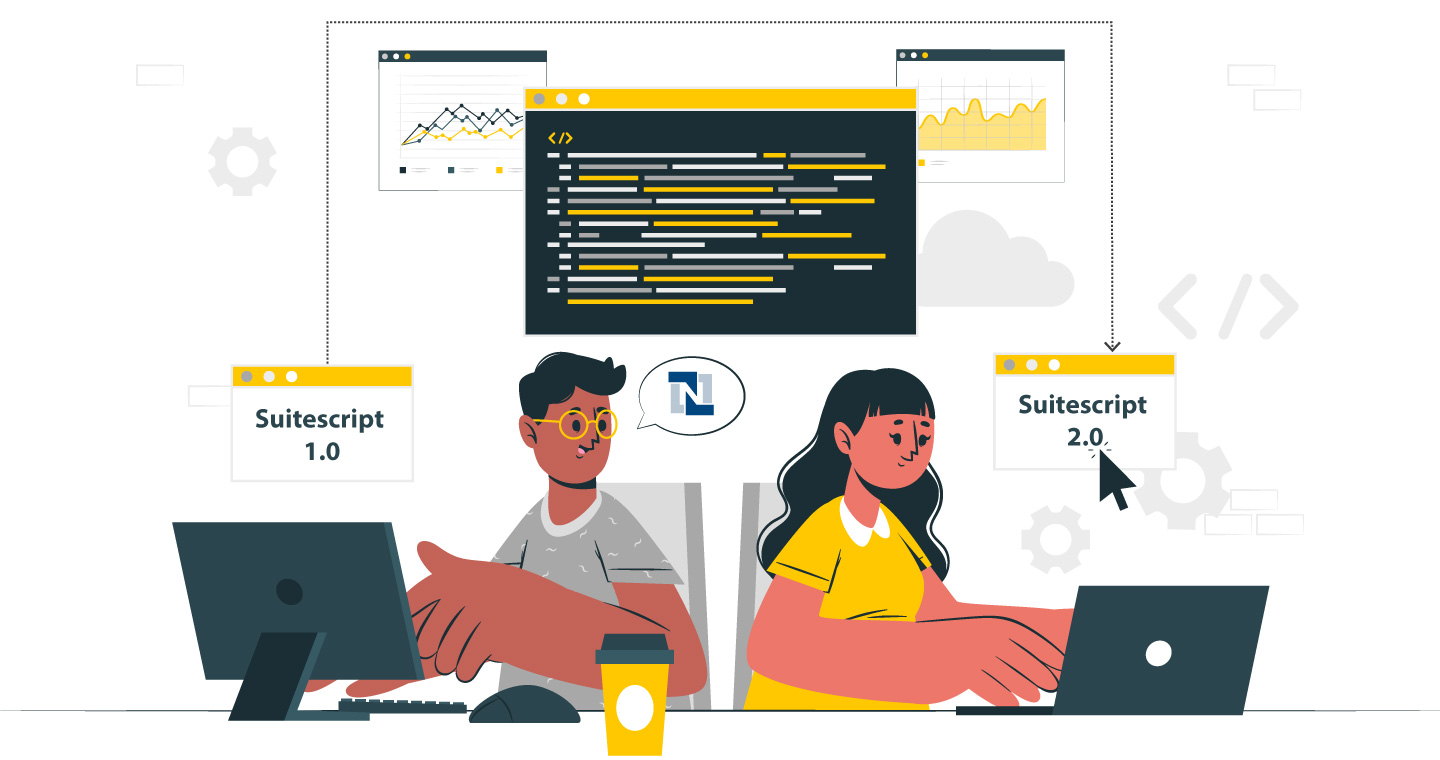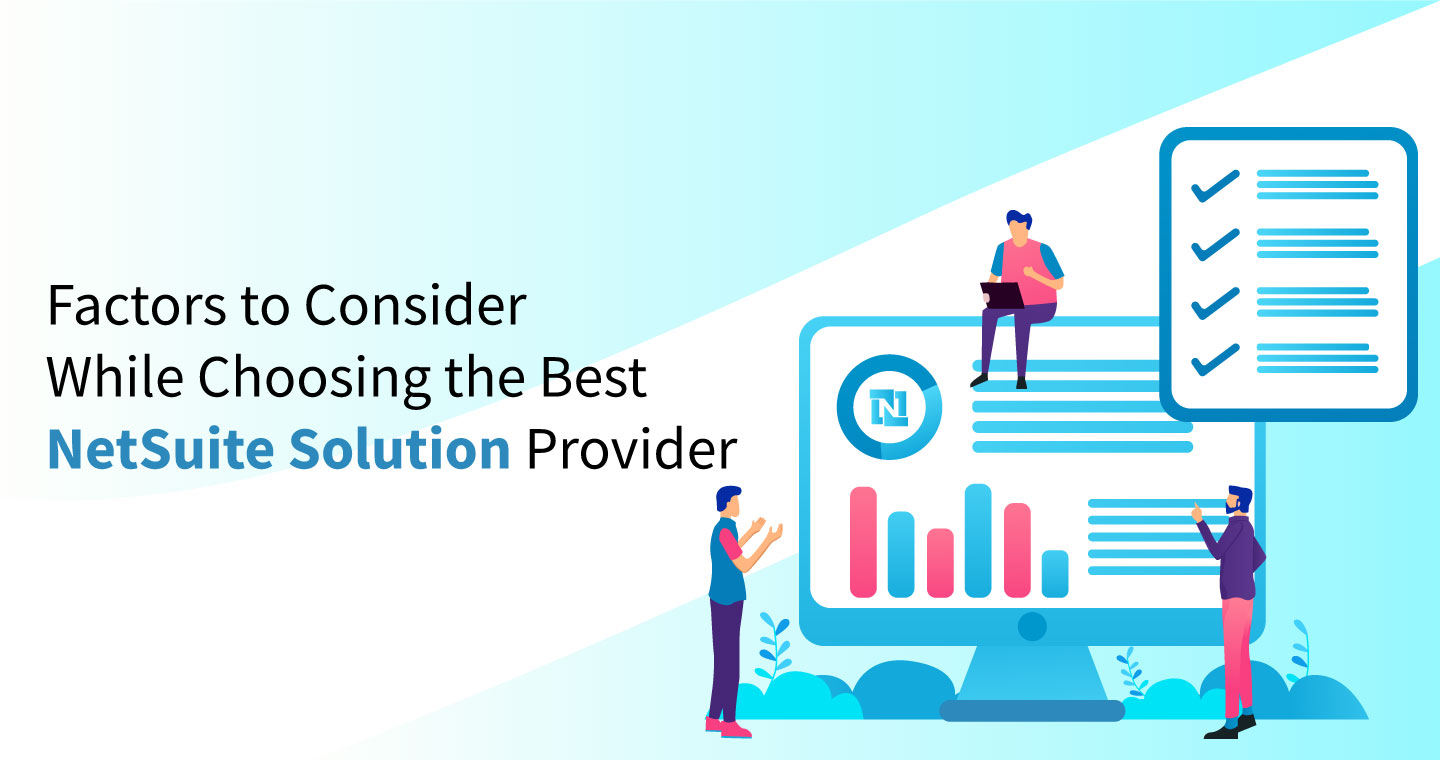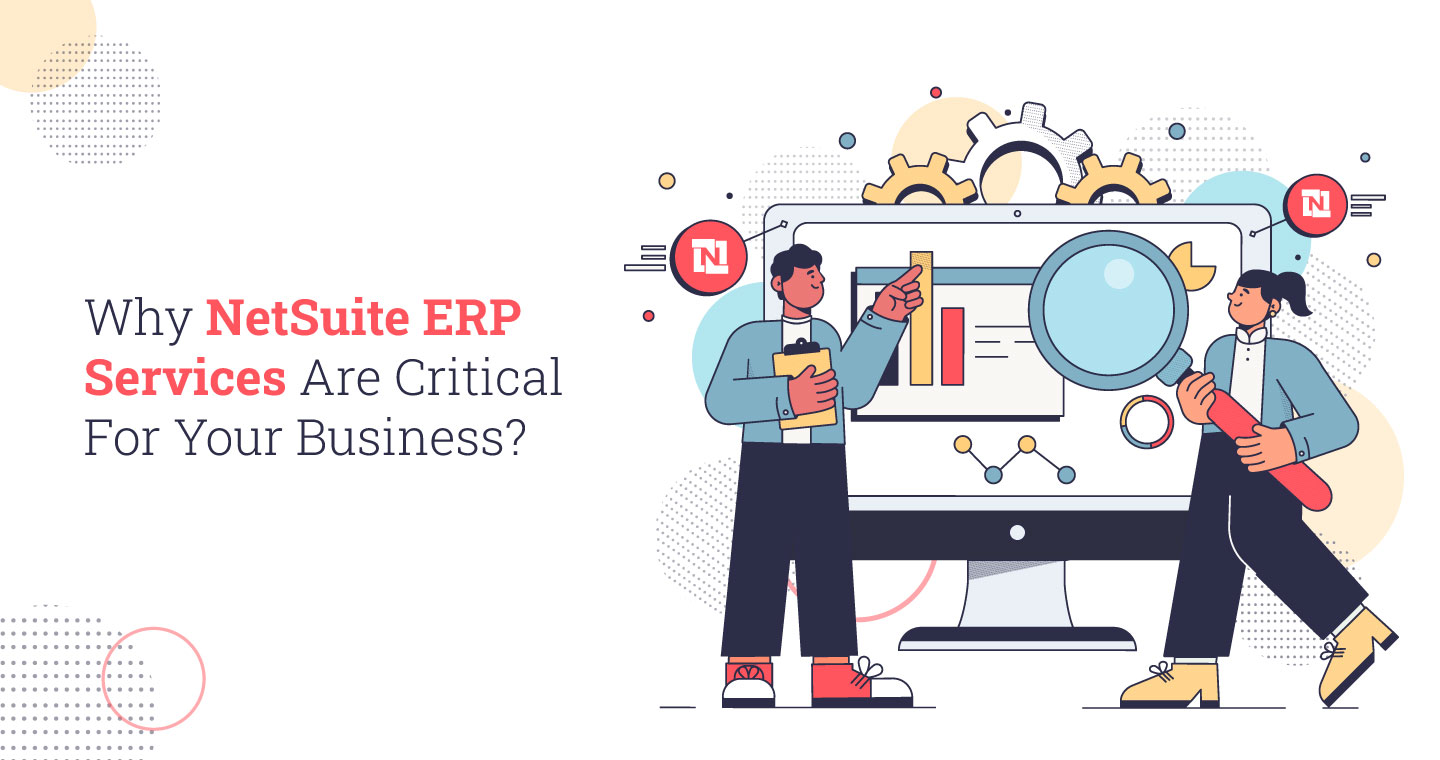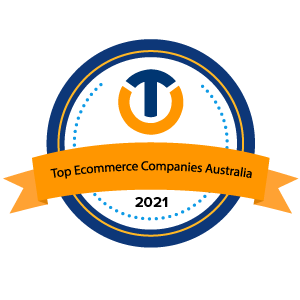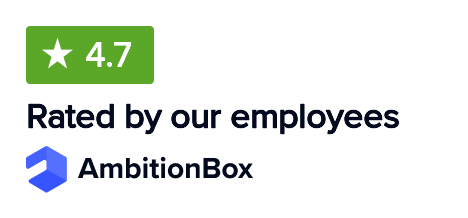A crucial step (if occasionally difficult) in putting an enterprise resource planning (ERP) system into place is data migration. Every ERP system has a central shared database that allows staff members throughout the company to rely on the same, reliable set of data. An organization must transfer data from legacy platforms into this repository while deploying ERP software.
Data transfer may be a difficult and time-consuming procedure. It’s crucial to properly prepare and execute: The complete ERP deployment may be delayed if the time and energy needed are underestimated. Since many aspects of the business—including customer happiness, decision-making, the supply chain, and partner relationships rely on the database, its correctness and completeness are crucial.
What is Data Migration?
The process of moving data from its primary sources to the database of the ERP system is known as ERP data migration. It frequently entails transferring data into a single, common structure from a range of various systems, formats, and storage kinds.
Before the implementation of ERP, certain departments relied on general-purpose tools like spreadsheets, while other groups used systems created specifically to serve their own unique duties, such as separate accountancy or human resources software. However, the current business demands a rigorous strategy to guarantee a successful cloud data migration. Typically, this entails analyzing, extracting, cleaning, and converting the data from all of these apps before integrating it into the system.
Why Data Migration Is Important For ERP Implementation?
Since many employees in many areas of the company will rely on this historical data, it is essential to check whether the data in the new ERP system is correct and comprehensive. This is why the data migration process is so important.
The complete ERP installation project may remain on schedule and under budget with the aid of well-planned data migration services. Additionally, it provides a chance to remove duplicate and outdated data that may be hiding in the organization’s older systems. Under-prioritizing data migration, on the other hand, may result in problems like erroneous or duplicate data and difficulties with your go-live date.
Challenges That Come Up With Data Migration
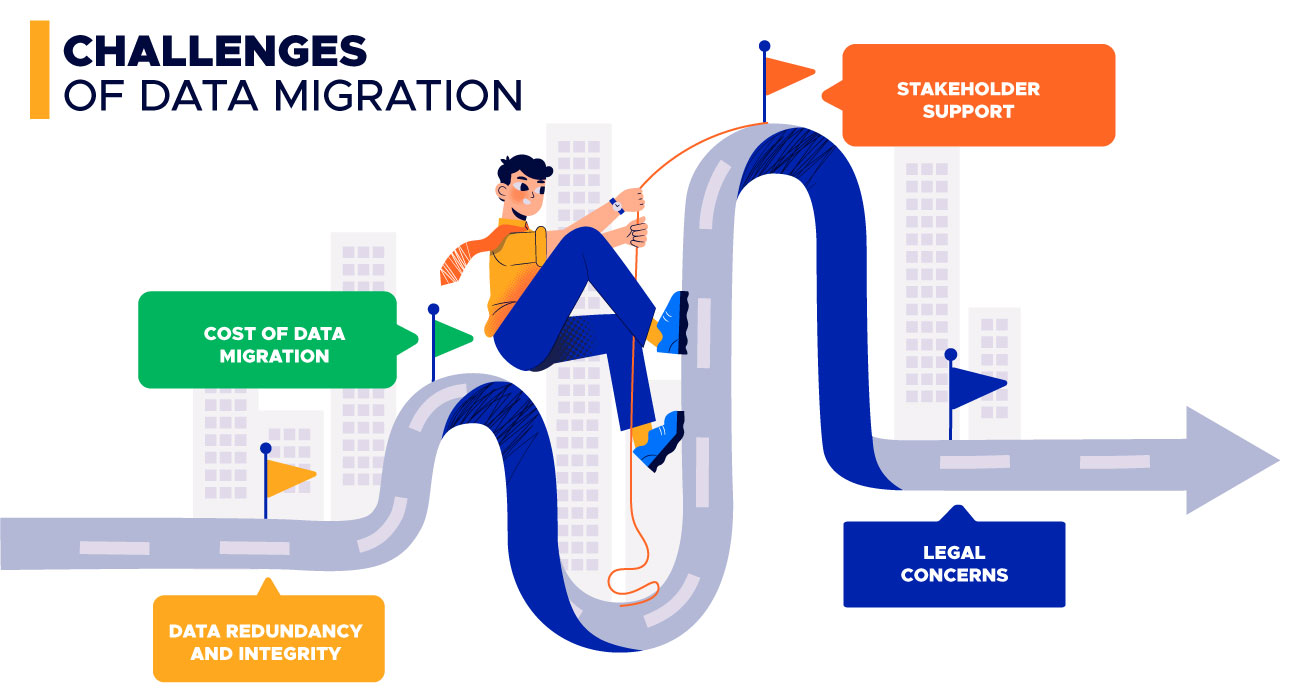
However, there are several difficulties that might arise during ERP data migration. Let’s take a sneak peek at them:
- Data Redundancy and Integrity
Although different departments may maintain duplicate copies of the same customer or product information, this does not imply that the data is identical. Data may be categorized differently by each department.
For instance, they could save client names and addresses in several forms or use many domains for the same client. You risk issues like duplicate or incorrect customer lists if you just upload every entry from each administrative platform into the ERP database.
- Cost of Data Migration
The expense of obtaining, scrubbing, and reorganizing data can consume a considerable portion of the entire ERP installation budget. According to a survey from ERP Focus, the average cost of data migration can increase the entire cost of the new system by 10% to 15%, even if you are just migrating data from an old ERP to the new system.
- Stakeholder Support
The senior management of the organization probably has a lot of other responsibilities, so ERP data transfer may not be one of them. However, to prevent internal disagreements, there must be support from the top. As already indicated, different units could have been utilizing different systems relevant to their own company requirements, and their workers might be accustomed to inputting data in a particular fashion. To guarantee that all groups work together to create a single, consistent collection of data, management support is frequently required.
- Legal Concerns
The method by which businesses can retain and utilize data is impacted by an increasing number of regional and sector-specific restrictions. Be sure you adhere to such rules when sharing data. For instance, a healthcare business must abide by HIPAA regulations that mandate a six-year record preservation term. New laws, including the California Consumer Protection Act and the GDPR in Europe, demand that businesses maintain the capacity to erase all of a customer’s personal data upon request.
Steps To Build An Effective ERP Data Migration Strategy
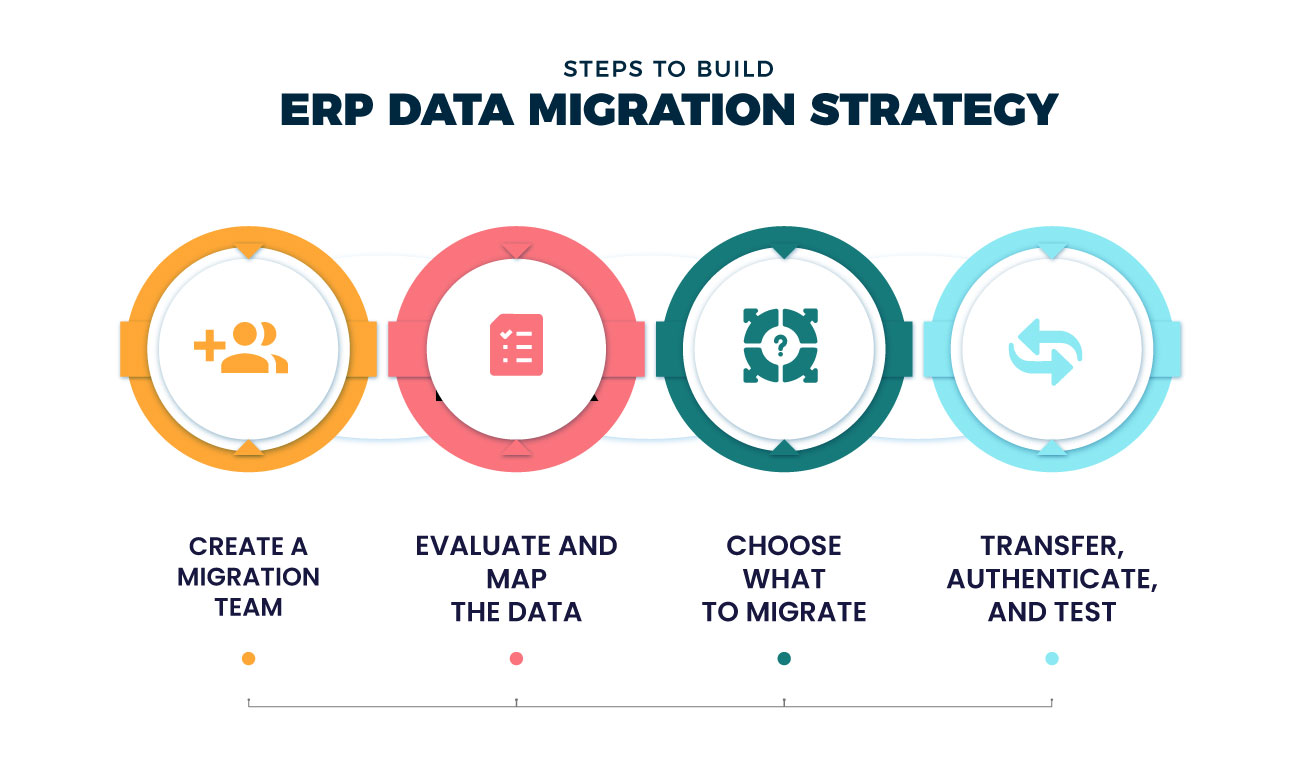
It’s crucial to develop a data migration process that takes into account a number of crucial components in order to guide the business through the occasionally challenging process of transferring data to the ERP system.
- Establish a Migration Team
Organize a team of individuals who will be in charge of determining which data has to be transmitted as well as how to clean the mess. Representatives from other business areas who can provide insights into how data is utilized by respective groups will normally be included in the data migration group, which is typically a part of your overall ERP installation team.
- Evaluate and Map the data
Look for duplicates and discrepancies in the data in each of the source systems. Prior to integrating data into the ERP system, the data transformation team will need to determine how to address such problems. You’ll also have to map the info to the ERP database’s structure during this phase of deployment so that technical solutions can integrate the data.
- Choose What To Migrate
Traditional systems may hold information that is no longer relevant, such as data on out-of-date items, suppliers, or customers who haven’t placed an order in a long time. Systems could also have records of previous transactions. Based on your data retention regulations, you may not have to use much of the information in the new system, so you may keep it offline or in a different system.
- Transfer, Authenticate, and Test
Your new ERP system could come with ERP data migration tools that make the process of automating data import from other systems easier, but you might first need to rationalize the data and, in certain situations, transform it into a format that the ERP system can understand. Test all business groups and ERP applications using the transferred data before going live.
A Brief Overview Of The NetSuite Data Model
Like many systems that collect data, NetSuite includes a schema that outlines the data that is present. It can contain details about the customers as well as the management. This is what we refer to as a data model diagram.
To put it simply, NetSuite was created to link together data tables in a manner similar to how Excel links together spreadsheets to gather information. Understanding the structure of the records you wish to import into NetSuite from your source or many sources is crucial, as is matching the systems’ fields.
Let’s concentrate on the structure of a data file that will be loaded into NetSuite. When the file is not completed correctly, setbacks occur, making this step incredibly important to speed up implementations and a duty that a corporation should do in order to dominate the data migration game.
The Fundamental Steps to Generate, Save, and Transfer Data Files
Step 1: Create CSV Files
NetSuite can only handle the CSV data file format. For the numerous records accessible in NetSuite, the data transfer procedure is made simple by using the CSV Import Assistant. How the data is recognized depends on the cell’s format. This is true for things like numbers, money, dates, and time. Make sure that every cell is in General layout prior to beginning with the creation of a CSV file for NetSuite to prevent complications.
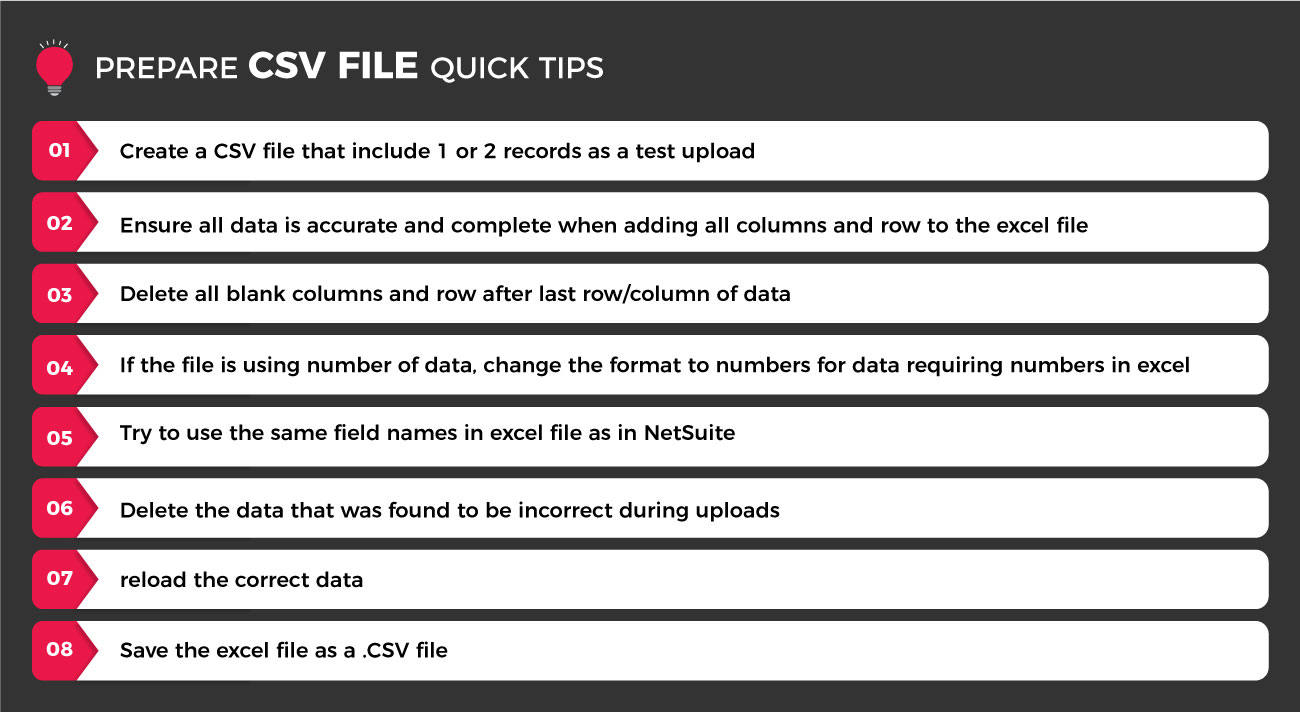
For some of the most important records in NetSuite, NetSuite implementation providers work hard to provide simple-to-use NetSuite CSV Import Templates (vendors, employees, and clients). For our clients, simple, efficient operations are what we strive for.
Next, insert your data into the columns. Data must be comprehensible and consistent. It’s a typical misconception to believe that there won’t be difficulties, including data sources that don’t export values with the necessary precision. Here are some fundamental actions from our post on data migration best practices to help you save time and resources:
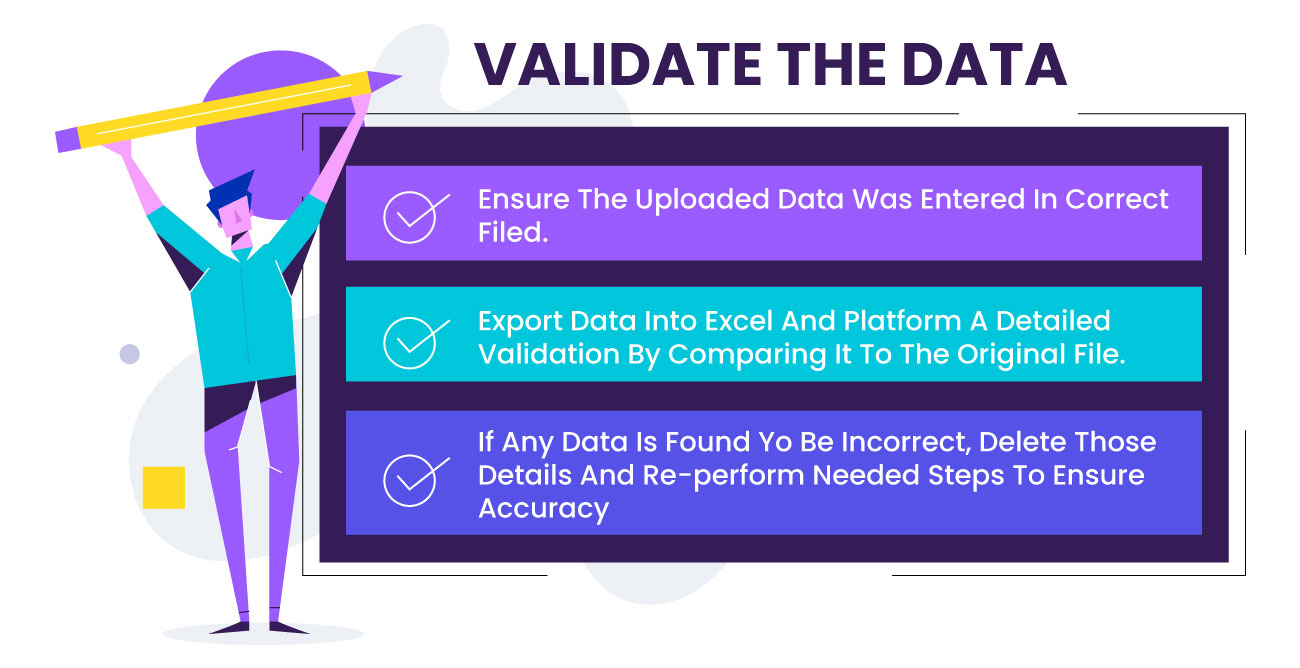
- Create a view of your data: This is an excellent way to monitor your statistics at any moment. You might be able to display your data in a list format on some systems.
- Verify accuracy based on field frequency: It’s possible to have crucial fields that you never utilize. Unused fields are unnecessary and should not be included.
- Perform spot checks on the format: Decide with your team how the business will submit the data as new records are produced. Check details like your address fields and if your phone number constantly starts with “+1” or occasionally gets jumped.
- Find duplicates: It’s important to keep your data consistent. In order to verify the accuracy of the data and perform a clean migration, you may discover duplicates using Excel’s filters and formula choices as you prepare your files.
- Verify the format of the new system: Constantly inquire about how the particular target system will be configured with your consultants and PMOs. The required fields, format, and framework of the implementation solution frequently differ from those of your outdated system.
Step 2: Save your CSV Files
Share your finished files with the ERP consulting team to verify the workflow. Keep in mind that effective communication between all parties is essential to success.
The procedure functions in NetSuite starts with uploading employee record. To create this file, select “General” as the format for all the columns. Take note that the format for emails and phone numbers is uniform. As previously indicated, maintaining order has a significant positive impact on reporting and cross-sectional data. Once your file is prepared, you must go to the Excel “Save As” choices and choose the CSV option in order to produce CSV files. Finally, export to Excel.
Step 3: Importing CSV Files
Once our upload file is well-prepared, NetSuite’s procedure is straightforward. Nothing makes you happier than a data import that succeeds on the first try. All data imports must be done by going to Setup > Import/Export > Import CSV Records, with the exception of inventory modifications.
4 Stages To The NetSuite Import Assistant
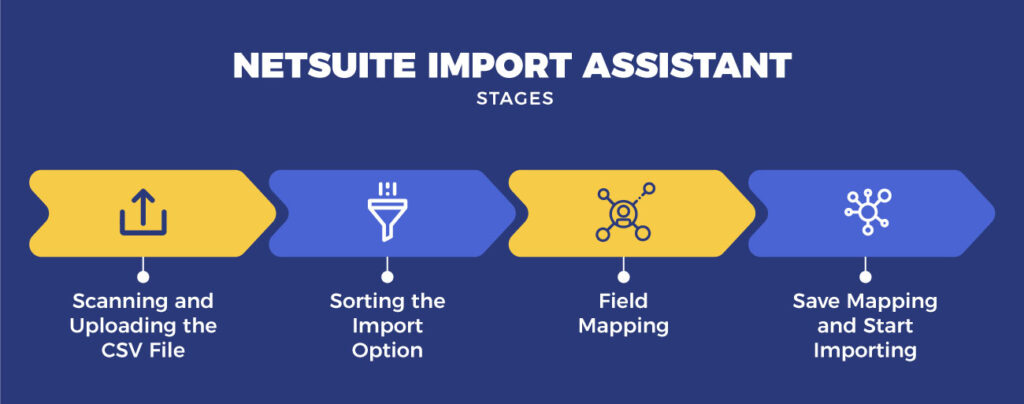
- Scanning and Uploading the CSV File
Based on its kind, the NetSuite Import Assistant categorizes data. The first step is to choose the import type. There are several choices that may be used to determine the type of record you’re trying to import. The record you’re trying to import, like employees, must then be specified. Regardless of their type, custom records can likewise be controlled by the import assistant.
- Sorting the Import Option
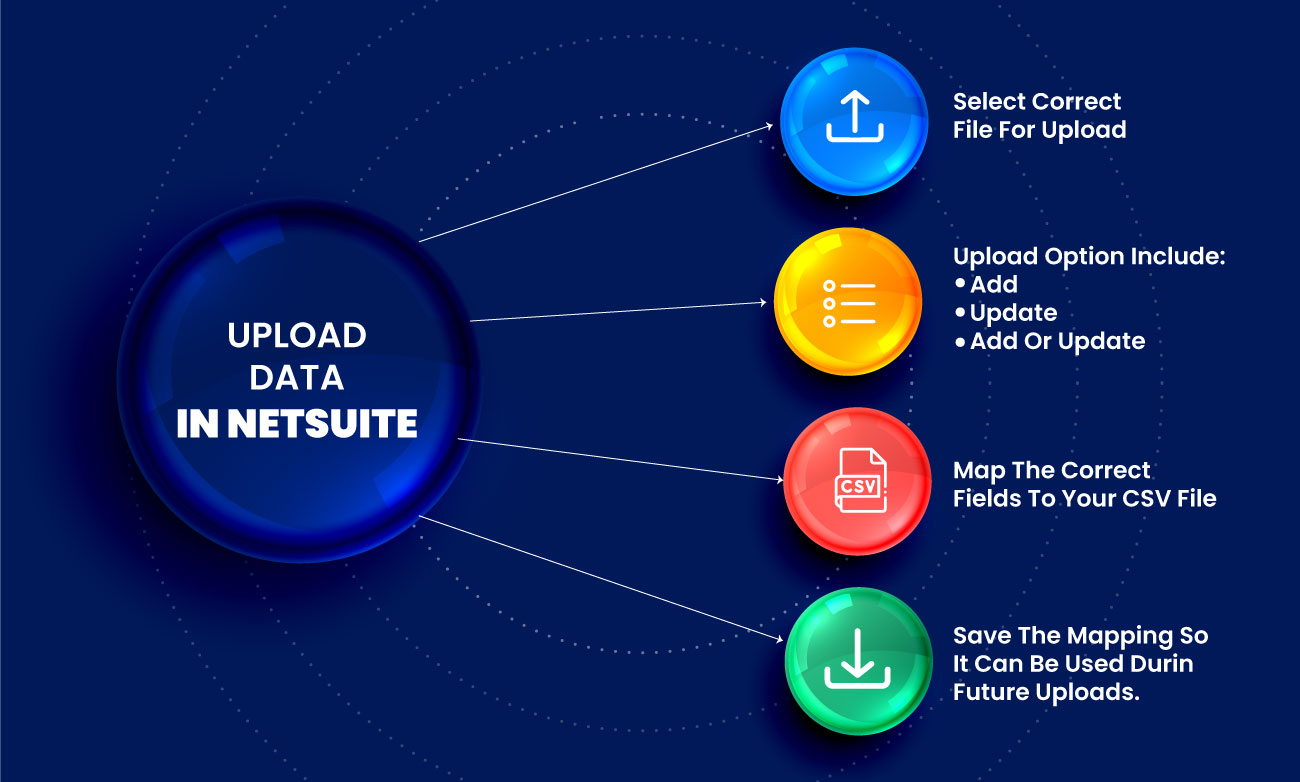
The system will have three alternatives- Add, Update, and Add or Update. Once you click “next,” it specifies how the data will be entered into the system. There is no going back once you choose one of these alternatives. There is no remorse feature in the Import Assistant to undo your work. Once written, the data cannot be erased or removed using the import features since it is permanently recorded. The only option is to manually delete it. When transferring them into NetSuite, be cautious with your choices of files.
- Field Mapping
NetSuite Data mapping comes after selecting “next” in this section. The only thing left to do is link the information in the file to the fields that correspond to the record. Any field from NetSuite that is accessible is prepared to match with your CSV file in the NetSuite data model diagram. In some special situations, you may establish static settings as well. For instance, if all of your employees are from the United States, you can set the “Country” column to “USA” for every entry.
- Save Mapping and Start Importing
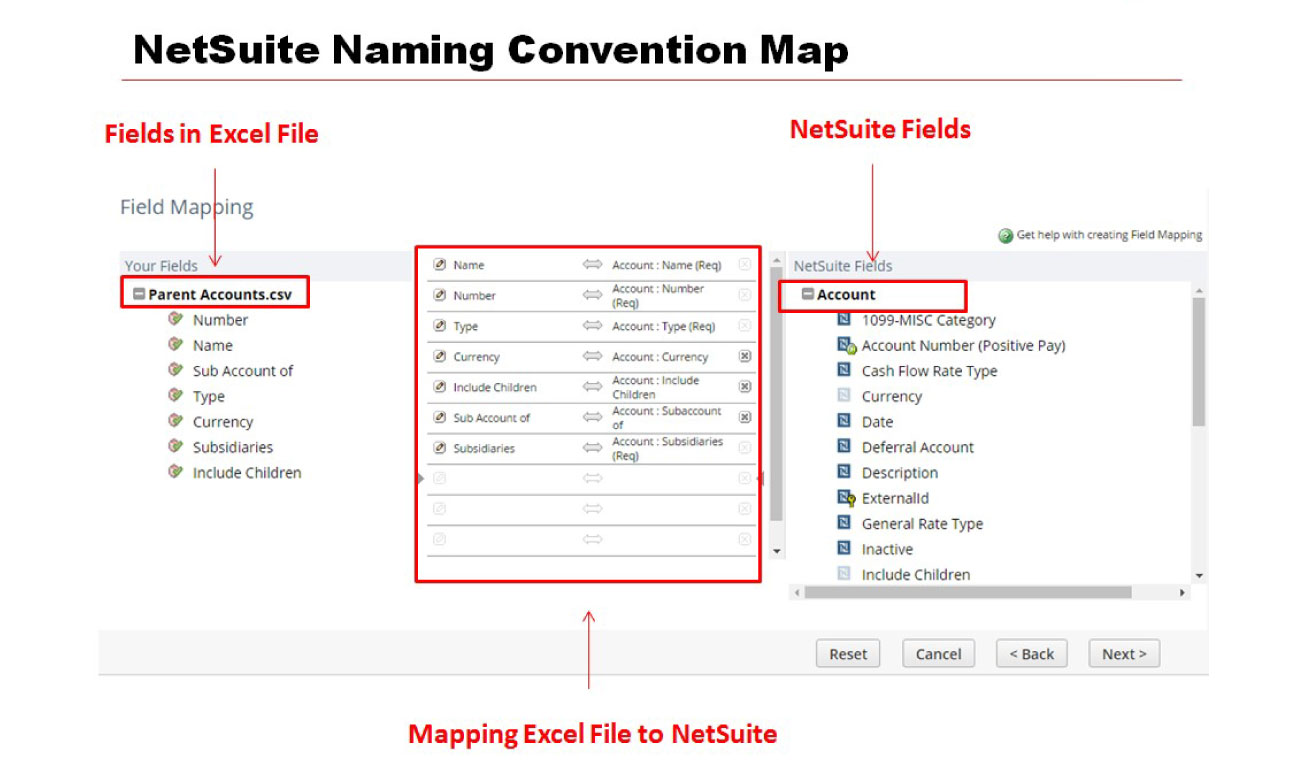
The final step is to give your import a name. This feature is helpful for saving time if you frequently import data into your system using CSV records by using a template with a robust setup already completed. In order to begin the data import, click “Save & Run.” Save mapping and begin importing with the import assistant.
You’ll get a notice confirming that you completed this successfully. The Job Status Page constantly allows you to check the import status. Your records will eventually be accessible in NetSuite. The length of time required for this last step depends on how many records are being imported. The status bar will show the results of all your import efforts. The system offers a CSV error log in the event that something goes wrong.
How Does ERP Impact Data Migration?
We must comprehend the significance of reliable data gathering. Nowadays, managers forecast societal trends, consumer behaviour, and worker performance using complex data architecture. These instruments provide the basis for a significant portion of business decisions.
It’s critical to comprehend the significance of each piece of data gathered while deploying a brand-new platform. Your data must be kept clean throughout time, and this is the key. Bad data is a typical occurrence that degrades system performance and introduces inefficiencies (time spent on mundane activities). Find the most common mistake sources so that the underlying cause may be determined and a management strategy can be developed. Knowledge is equal to data. Solid data gives decision-makers irrefutable proof they can rely on.
Here are the top 5 data maintenance recommendations we have:
- Always use unique IDs: The easiest approach to keep track of your data is to use a unique ID to identify each entry.
- Ensure that your data collection generates inputs: Doing so is crucial to maintaining the system’s functionality and quality. Establish format guidelines for entity names, phone numbers, and addresses, and make sure that all necessary data fields are required.
- Find duplicates: Databases frequently have this problem. Confusion can be caused by duplicates.
- Correct statistics at the source: Always update data at the source if necessary. This will help prevent duplications or significant mistakes in the future.
- Plan periodic data cleanups: Repeated data cleanups save costs and enhance performance. You may always set up searches to find faulty data if you detect it in your system so you can maintain it clean.
However, remember to take a comprehensive approach to your data. Always consider the consequences of your data’s actions. Consider who and how the data users are using the information.
Wrapping Up – Tips for ERP Data Migration!
According to NetSuite experts in the USA, an ERP data transfer may be made successful by testing often and early on. Here are some pointers:
- As soon as practical, begin testing the new system with a small subset of your migrated data and work your way up to larger subsets as time goes on.
- Begin with sample subsets of clients and orders, and then progressively broaden to include all information, uses, and applications.
- Go through your checklist and execute tests where users perform all of their regular tasks on the new system; this might reveal issues that might otherwise go undetected.