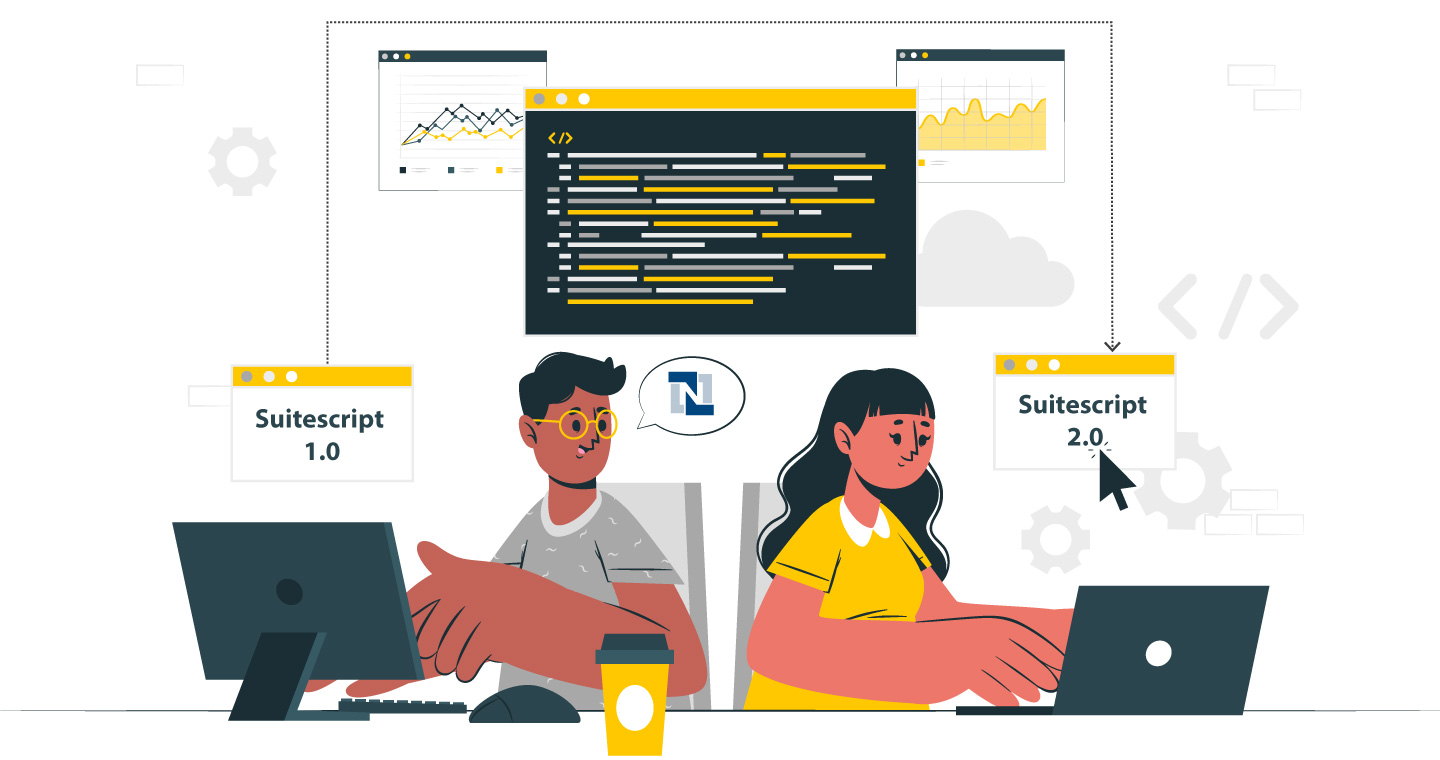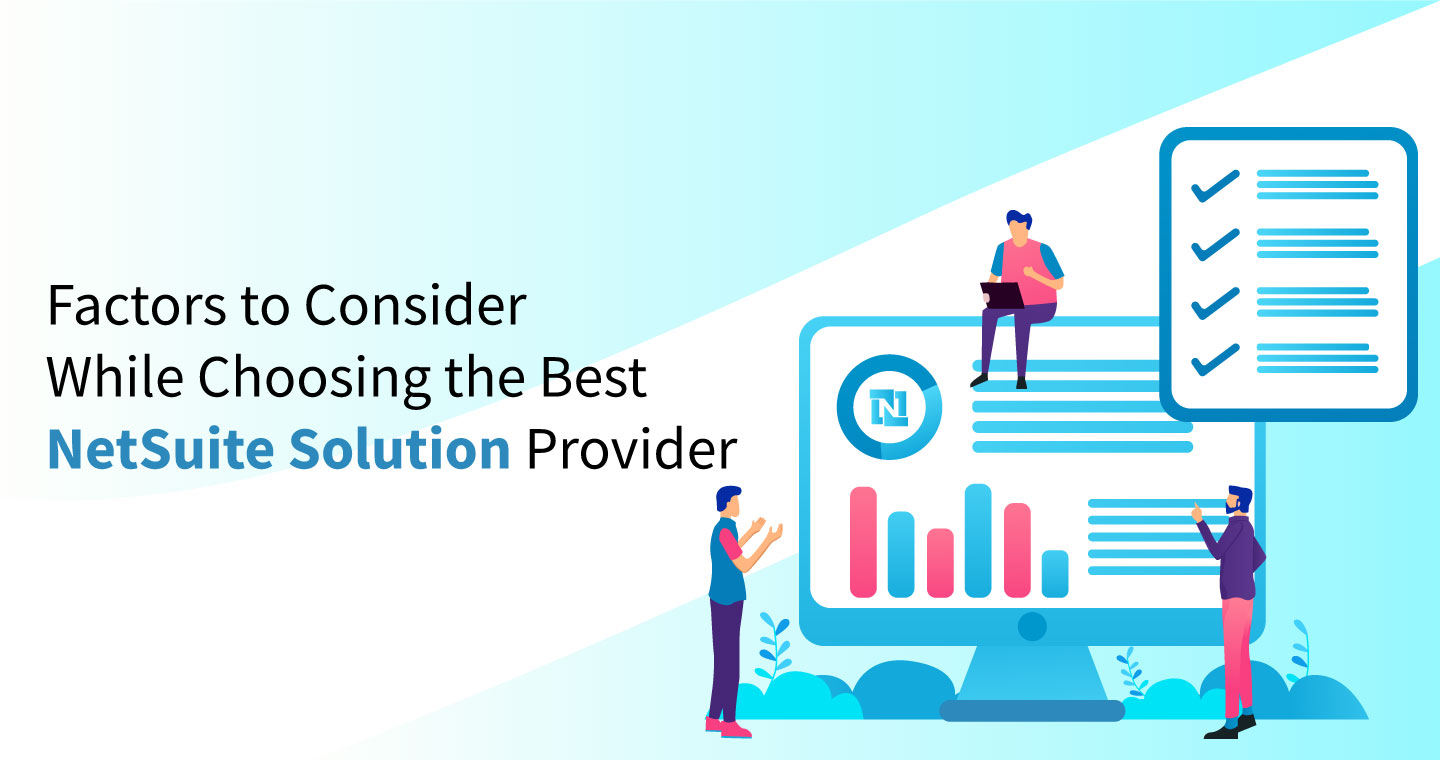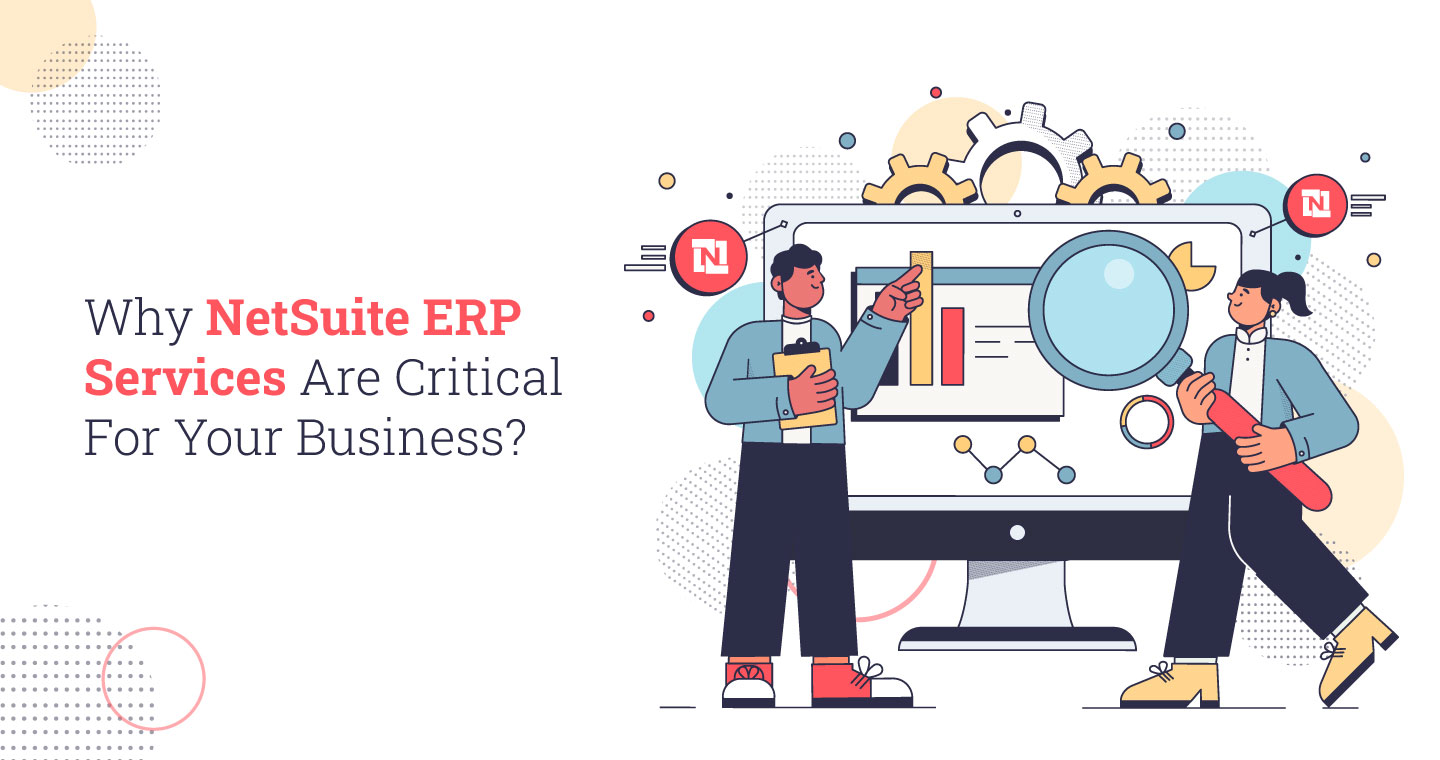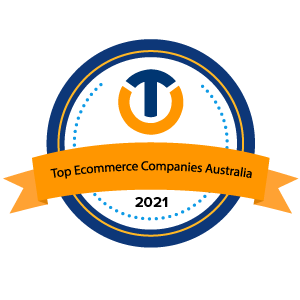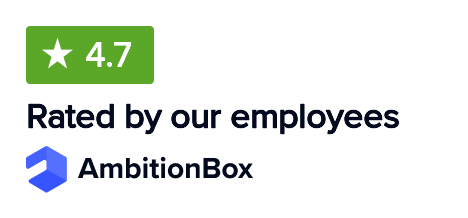Landed costs represent the total expenses needed to deliver products to your warehouse, including acquisition price, shipping charges, customs, insurance fees, and other related costs. In fact, profit margin maintenance, setting competitive prices, and unexpected financial loss prevention heavily depend on the exact control of these expenses.
NetSuite provides powerful tools to help businesses track, allocate, and optimize their landed costs, which enables better operational performance and relevant decision-making. This blog will focus on mastering landed costs in NetSuite so as to multiply its benefits.
Why are Landed Costs Important in NetSuite?
A business needs landed costs implementation in NetSuite to achieve precise financial management and operational efficiency, such as:
1. Accurate Inventory Valuation
Using NetSuite enables businesses to reflect the true value of inventory through landed cost integration. The detailed valuation process under NetSuite enables financial statements to demonstrate correct asset values, which supports better business decision-making processes.
2. Precise Product Pricing
Understanding the total cost of acquiring products helps companies determine optimal prices that fulfil their desired profit margins. Neglecting to accounting for landed costs, there’s a risk of underpricing items and eroding profitability.
3. Enhanced Profitability Analysis
The landed cost feature of NetSuite shows businesses complete product-related costs to enable accurate margin calculations. The information enables companies to monitor product performance and make strategic decisions to enhance profitability.
4. Informed Purchasing Decisions
Supplier evaluation becomes more effective when landed costs are considered in their assessment. Products with low purchase prices can have higher additional costs, making them more expensive in the long run. The process of tracking landed costs in NetSuite allows businesses to identify suppliers that deliver superior overall value.
How to Set Up Landed Costs in NetSuite
The feature of landed cost in NetSuite distributes additional costs to received items to maintain accurate inventory valuation. The following step-by-step guide outlines an effective configuration process for the system in 2025:
1. Enable the Landed Cost Feature
To begin using landed cost functionality, you must activate the feature in NetSuite:
- Log in as Administrator.
- Navigate to:
- Setup > Company > Setup Tasks > Enable Features.
- Click the Inventory subtab.
- Check the box for Landed Cost.
- Click Save.
Note: Enabling this feature allows landed costs to be applied to item receipts and bills.
2. Create Landed Cost Categories (Cost Components)
Landed costs need to be appropriately categorized for accounting and reporting. For example, categories like Freight, Duty, or Insurance help you assign the right cost to the right place.
Steps to Create a Landed Cost Category:
- Go to: Setup > Accounting > Setup Tasks > Accounting Lists > New.
- Choose Cost Category.
- In the Name field, enter a descriptive title like Freight Charges or Customs Duty.
- Choose the Expense Account that should be used for this category.
- Click Save.
Best Practice Tip: Create separate landed cost categories for each primary type of additional charge you incur frequently (e.g., Freight, Handling, Import Duty, etc.).
3. Configure Item Records to Track Landed Costs
Enabling tracking for your inventory items becomes essential for applying landed costs to specific items.
Steps to Configure Item Records:
- Go to: Lists > Accounting > Items.
- Click Edit next to the item you wish to configure.
- Navigate to the Purchasing/Inventory subtab.
- Check the Track Landed Cost box.
- Click Save.
Now, every time you receive this item, you can allocate additional costs directly to it.
4. Create a Separate Item to Track Landed Cost (Optional)
You can create a separate item if you want to isolate landed cost charges from product items (for example, if freight is handled via a third-party bill).
Steps to Create a Landed Cost Tracking Item:
- Go to: Lists > Accounting > Items > New.
- Choose an appropriate Item Type (commonly a Non-Inventory Item for Purchase).
- Enter a unique Item Name/Number like Freight Charges – Landed Cost.
- Under the Accounting subtab, assign the correct Expense Account.
- Click Save.
When receiving goods, link this item to the freight vendor’s bill and associate it with the item receipt using the landed cost allocation options.
5. Apply Landed Costs on Item Receipts or Vendor Bills
Once everything is configured, you can apply landed costs during the purchasing process.
Option A: Apply During Item Receipt
- Create or open an Item Receipt.
- Scroll down to the Landed Cost subtab.
- Check Use Landed Cost.
- Select the Cost Categories and enter the amounts manually or link them to a bill.
- Allocate the cost by weight, quantity, or value.
- Save the receipt.
Option B: Link a Vendor Bill to an Item Receipt
- Create a Vendor Bill for the additional charges (e.g., freight).
- Under the Landed Cost subtab, select the item receipt to which this bill is related.
- Enter the amounts and appropriate Cost Category.
- Save the bill.
Common Challenges with Landed Costs in NetSuite
Accurate NetSuite financial reporting and efficient supply chain operations require proper landed costs in NetSuite. Businesses usually encounter multiple problems in their operations that can be solved as follows:
1. Complex Calculations
Landed costs, including freight, insurance, duties, and taxes, make allocation complex and easily lead to mistakes. NetSuite uses weight, value, or quantity metrics to perform automated cost allocation procedures. The multipurpose functionality permits users to assign multiple cost categories per item. Therefore, simplifying workflow procedures and delivering exact cost distributions for better inventory assessment and financial report generation.
2. Manual Entry Errors
Landed costs entered manually have a higher likelihood of producing errors which end up in incorrect expense allocations and reporting problems. NetSuite decreases this risk factor by implementing predefined templates and automated workflows. Built-in features of this system produce error-free data entry which boosts operational effectiveness while minimizing the need to fix mistakes.
3. Inaccurate Financial Statements
Misallocation of landed costs generates incorrect COGS numbers and inventory values that create misleading financial statements and tax risks. NetSuite achieves accurate financial reflection through real-time cost tracking using sub-records linked to item receipts, which also facilitates report-based financial reflection and improved visibility of costs.
4. Supply Chain Inefficiencies
Companies with no visibility into their total landed costs make ineffective procurement decisions while paying more expenses than expected. NetSuite merges landed cost records with procurement and inventory modules as part of its supply chain management capabilities to produce instant analytics businesses can use for better supplier assessments, more cost-efficient shipping options, and optimized sourcing efficiency.
5. Data Inconsistencies
Disparate systems that contain supplier data and cost information generate outdated and conflicting records that affect decision-making capabilities. NetSuite manages supplier, inventory, and financial data on its single platform that provides consistent accurate records. This integration improves reporting accuracy, and streamlines landed cost tracking across departments.
Also Read: NetSuite Inbound Shipping – An Explainer
Strategies for Landed Cost Management in NetSuite
These strategies go beyond standard configurations and help businesses harness the full power of NetSuite’s landed cost functionality in 2025.
1. Use Real-Time Exchange Rate Integration
Use real-time currency conversion tools in NetSuite to manage fluctuating exchange rates during international transactions, ensuring accurate landed cost calculations across multiple currencies.
2. Customize Landed Cost Templates by Vendor
Create vendor-specific landed cost templates for recurring charges like duties or freight, helping reduce entry time, prevent errors, and ensure consistency across purchase orders.
3. Utilize Role-Based Dashboards for Cost Oversight
Set up custom dashboards for finance and procurement teams to monitor landed cost metrics, quickly identify variances, and support timely decisions using real-time analytics.
4. Enable Line-Level Cost Tracking
The track landed costs at the line-item level on purchase receipts, allowing granular allocation per SKU for accurate product costing and profitability analysis.
5. Implement Approval Workflows for Landed Cost Changes
Establish automated approval workflows for modifying estimated or actual landed costs, enhancing internal controls, accountability, and audit readiness.

Conclusion
A business needs to successfully manage landed costs because this leads to proper financial reporting, precise pricing strategies, and strong profit evaluation. This streamlining process works because NetSuite’s Landed Cost integrates with purchase orders, inbound shipments, and vendor bills to automatically include additional expenses which encompass shipping, insurance, and customs duties.
Adopting best practices like regular reconciliation of estimated versus actual costs, utilizing dynamic cost allocation methods, and integrating with logistics helps the companies enhance their financial oversight and operational efficiency. Businesses that implement these strategic approaches gain the ability to confront supply chain obstacles effectively resulting in better corporate choices with higher profitability.
To dive deeper and master landed cost management in NetSuite, check out our expert-led webinar by VNMT Solutions, which is now available on YouTube. Take your NetSuite skills to the next level!